In this tutorial, we show how to make GIFs using Live Photos taken on your iPhone using the software that comes with your Mac. We will also explain how to create brilliant animated GIFs and from any video clips, using a variety of free Mac tools. For related advice, see our articles showing how to make a GIF on iPhone and how to send GIFs on an iPhone.
What is a GIF?
The GIF (Graphics Interchange Format) was invented just before the dawn of the web back in 1987. The GIF image format was supposed to be replaced by PNG (Portable Network Graphics), which came along in 1996, but even though PNG has better transparency and compression, there was one thing it can’t do: animation.
GIFs store multiple frames of animation which can be set to loop ad infinitum – no plugin or video player required. They’re easy to share and easy to make and these days you see them everywhere. Especially on Buzzfeed.
As a result everyone is looking to create GIFs and luckily, with the launch of macOS High Sierra, it got even easier to do so.
How to create GIFs on Mac
This tutorial will focus on four free tools for making GIFs. Firstly we’ll look at GIPHY Capture, a free piece of software that you can download from the Mac App Store and whichallows you to select a portion of your Mac display, record it and convert it into a GIF.
Secondly, we’ll look at a way of converting Live Photos into GIFs.
We’ll also look at the Imgur Video to GIF tool, which converts sections of online video clips into GIFs with the absolute minimum of fuss – it’s wonderfully easy and convenient, and it’s the method we’d recommend for beginners.
Then afterwards we show you how to make animated GIFs (again for free) using the QuickTime Player application that is bundled with your Mac and the free version of PicGIF – PicGIF Lite, available on the Mac App Store and online service EzGIF. This is slightly more advanced, but lets you make GIFs from video files that you already have on your Mac.
Make a GIF using GIPHY Capture
GIPHY Capture(which used to be called GifGrabber) is a free piece of software available to download from the Mac App Store. The best part of GIPHY Capture is that it’s not exclusively for one service, such as YouTube – whatever you display on your Mac can be converted into a GIF extremely quickly and extremely easily. We’ll show you how wemade a GIF with a video of the notorious dress morphing from blue andblackto white andgold.
After downloading GIPHY Capture from the Mac App Store, we opened the software and a green square appeared onscreen.

We could then load up the video that we wanted to create a GIF of – in this case a Vine – and rearrange the box to fit the video perfectly. Then all we had to do was click “Start Recording” to start creating the GIF. You have a maximum of 30 seconds to use, but try to use as little as possible: GIF files can getquite big.

Once your GIF has been captured, click the GIPHY Capture logo in the Menu Bar and select your GIF. You can then resize your GIF to make the file smaller, trim it so it’s perfect and even generate a URL for it, ready to be shared. You can also export it normally.
The ‘Captions’ tab also lets you add text captions to your GIFs, with the option to set multiple captions to trigger at different times, with varied fonts, sizes, and colours.

Once you’ve saved your GIF, you’ll be able to do as you please. It’s important to note that once you quit the app, all unsaved GIFs will be discarded so make sure everything you need is saved before closing! The end result, we’re sure you’ll agree, is pretty impressive:

Make a GIF out of a Live Photo
When Apple introduced the Live Photo setting on the iPhone, a lot of peoplewondered if they’dbe able to create and share those moving images as GIFs.
As of macOS High Sierra, it is possible to do just that. But to create aGIF worthy of sharing you will want to follow our advice below.
To create something like aGIF in Photos you need to take a good quality Live Photo on your iPhone. You can take Live Photos on the iPhone 6s/6s Plusor later. Read about how to take Live Photos on the iPhone here.
You should keep the following in mind while taking the photo:
- Keep the phone as still as possible – remember that your iPhone will record for some seconds before and after the shot so don’t move it immediately after taking the shot
- Think about the position of your subject, your Gif will look much neater if your subject isn’t moving too far out of the frame – think jumping on the spot rather than jumping out of the picture
Once you have the Live Photo that you wish to turn into aGIF, you need tocomplete theprocess on a Mac.

Follow these steps to turn your Live Photo into a Gif:
- Open the Photos app.
- If you have iCloud Photo Library set up then any photos you have taken on your iPhone should be available in your Photo library. You can quickly locate your Live Photos in the Live Photos album.
- If you don’t have iCloud Photo Library then you should import the photo into Photos. There are a number of ways in which you could do this, the simplest would probably be to share via AirDrop and drag it into Photos.
- Once you have located the Live Photo you want to turn into aGIF, open it in Photos by double-clicking on it, and then click on Edit in the top right corner.
- Because it’s a Live Photo you will see thumbnails of the film roll below the image. You can trim the beginning or end off the Live Photo hereif you moved the camera at the beginning or end the shot.
- Beside the film roll there is a drop-down menu that will show Live by default. If you’d like to turn your Live Photo into aGIF then click on the arrows and choose Loop or Bounce. Loop will play the animation over and over again from beginning to end. Bounce will play the animation forwards, backwards and so on.
- Try both and choose the one that gives the effect that you are happiest with.
- If you aren’t happy, perhaps the beginning of your Loop is not syncing up well with the end, for example, you could try trimming the beginning and end of the Live Photo again.
- You can edit the animation further by adjusting the light or colour using the sliders to the right of the image, or you could try a different Filter by clicking on the Filters tabs above the image and choosing one that you like.
- Once you are ready to share your GIF you can do so by right-clicking on the image andclicking Share. You can share yourGIF via email – the shared file will be delivered to the recipient in theGIF format. You can also simply drag and drop the GIF from Photos onto your Desktop. Note that when we shared via Messages it became a .mov file.
- Facebook and Twitter are also available as Share options, but when we tried to post directly to Facebook from Photos the image just appeared as a still. If you share the gif from your Desktop after dragging it there you will be able to share it as aGIF on Facebook.

Make aGIF using Imgur Video to GIF
Imgur is a social image-sharing and -hosting site where users post, share, vote for and comment on all sorts of images – including GIFs. Earlier in 2015 Imgur launched a new service that makes it easy to turn online video into GIFs, and we think it’s fantastic.
It’s called Video to GIF. All you have to do is enter the URL of the video clip (it covers YouTube and Vimeo, most importantly, as well as a bunch of other sites), fiddle about a bit with the timings (it helpfully previews what your looped GIF will look like, based on the currently selected time period) and then hit the Create GIF button.
How about an example? We want to make a GIF of Tom Cruise sliding along the floor in Risky Business.
We found a clip of the dance scene on YouTube (it’s here, but don’t be surprised if it disappears for copyright-related reasons). After messing around a bit we found that the best bit is from 0:39 to 0:41 – but remember that you can do the timing experiments on Imgur’s tool as well as on YouTube.

So we plug the URL into Video to GIF, and move the sliders so that a two-second section beginning at 0:39 is selected. There’s the option to add a text caption, which we’ve decided not to, andthen you just press ‘Create GIF’.
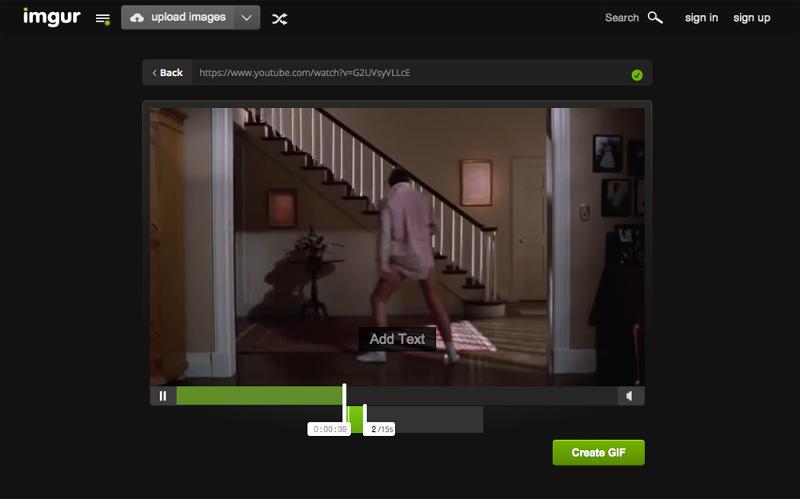
Processing takes a moment or two, but you’ll soon have an Imgur link to your GIF online. If you wish you can drag-and-drop the GIF off the web page and on to your desktop.
Here’s how it worked out, by the way:

Make aGIF using QuickTime Player andPicGIF Lite
Now we’re going to use some slightly more advanced tools. It’s debatable whether these more difficult methods are worth the effort, but they’re still pretty straightforward, and the benefit is that the video doesn’t need to be online for this method.
Firstly, you’ll need some video. It could be a clip shot with an iPhone,a YouTube clip grabbed using ClipConverter, or any other video file you have around. Open the clip in QuickTime Player. It’s the Mac’s default player so a double-click on the file should do it – but if it opens in another app you can CTRL-click on the file and choose ‘Open With’ instead.
Animated GIFs should be short and – preferably – loop in an aesthetically pleasing way. You can trim your video down to a few seconds easily; hit CMD and T, then adjust the start and end frames using the yellow trim handles. Click “Trim” when you’ve finished and save the new clip with a different name.

Now the magic happens.
Download PicGIF Lite from the Mac App Store. You’ll see a very simple interface at launch – a screen that invites you add video. Open the file you trimmed in the last step and in a few moments your carefully trimmed clip will open in an editing screen. There’s a ‘Trim’ button, but it doesn’t work in the Lite version – so click ‘Load’ instead to import the frames in PicGIF’s timeline view.

Although this a cut-down version, there’s some optimisation you can do within the program before you output your animation. After playing back the video you can delete frames at the beginning or end to improve looping. You can also set the file to ‘Auto-Optimise’ to reduce the overall file size.
One last thing to do before saving out as a GIF is to choose the correct aspect ration for your image. If the dimensions of the original aren’t listed you can choose ‘Custom’ and enter height and width manually.

Although adding text isn’t supported in the Lite version of PicGIF, we can still add text after our GIF has been created. Go to online service EzGIF, click the link labelled ‘GIF Effects’ and choose ‘Add Text to GIF’. You’ll be prompted to upload the optimised animation you created before. The options in this tool enable you to add black or white text to an image using a selection of fonts. For the classic viral GIF effect, use ‘Impact’.
And that’s it – you’ve created an animated GIF from a video clip with text, all for free and on your Mac.
